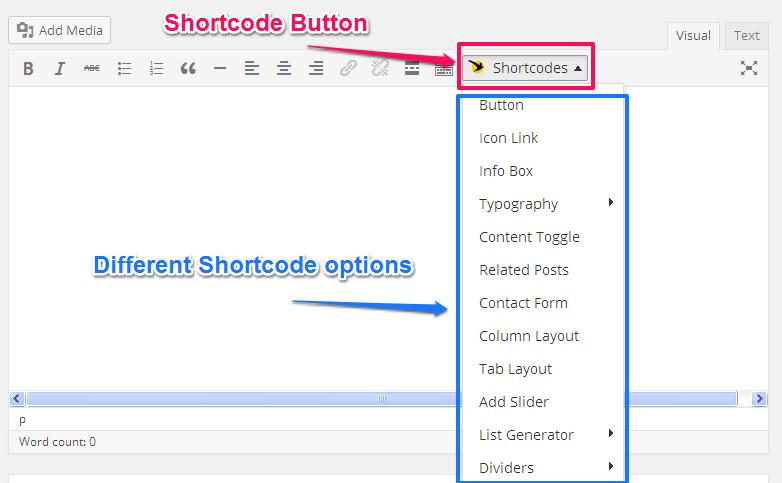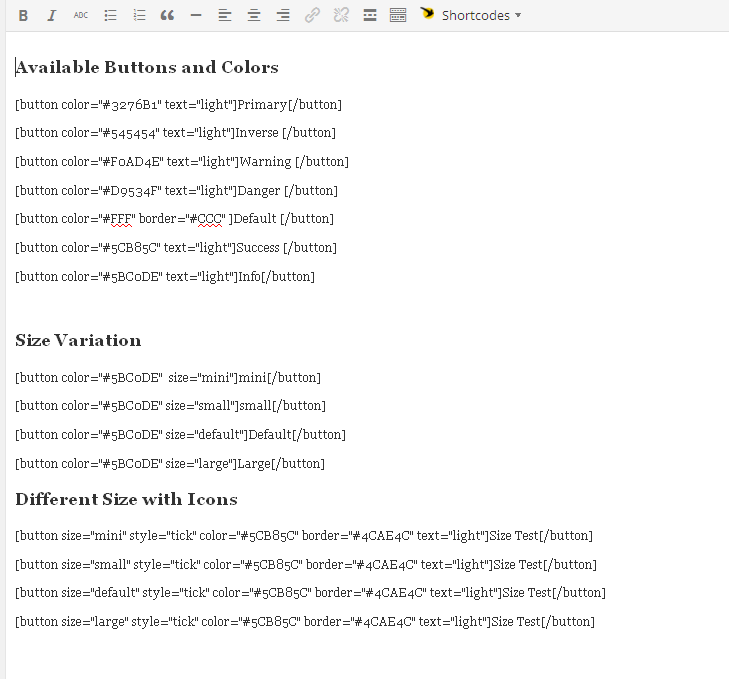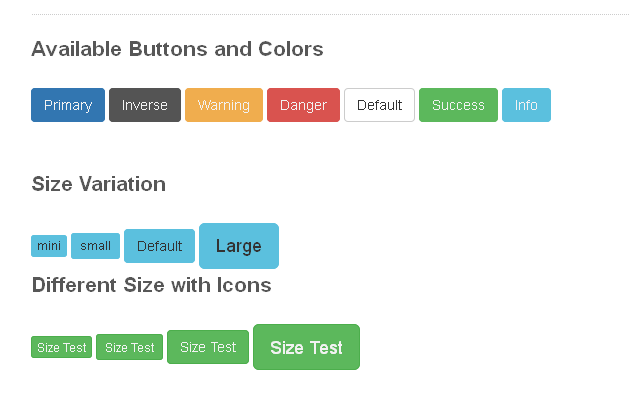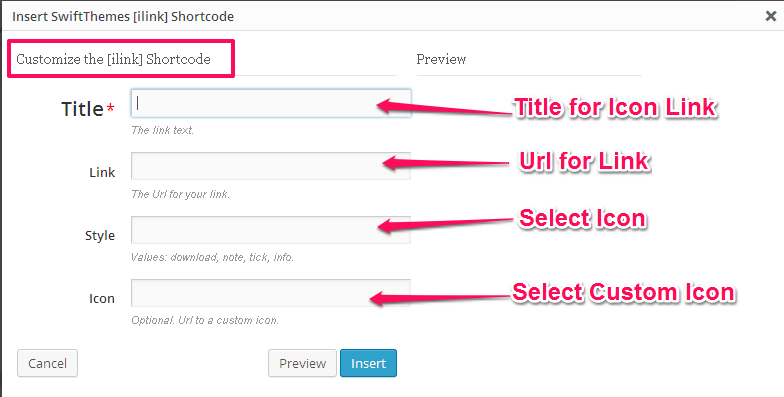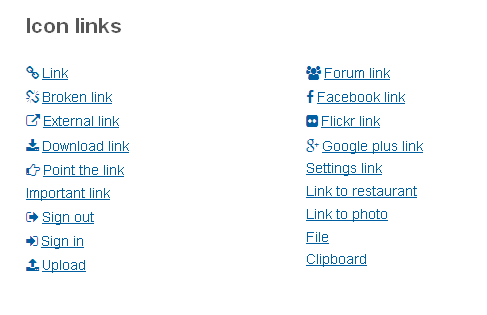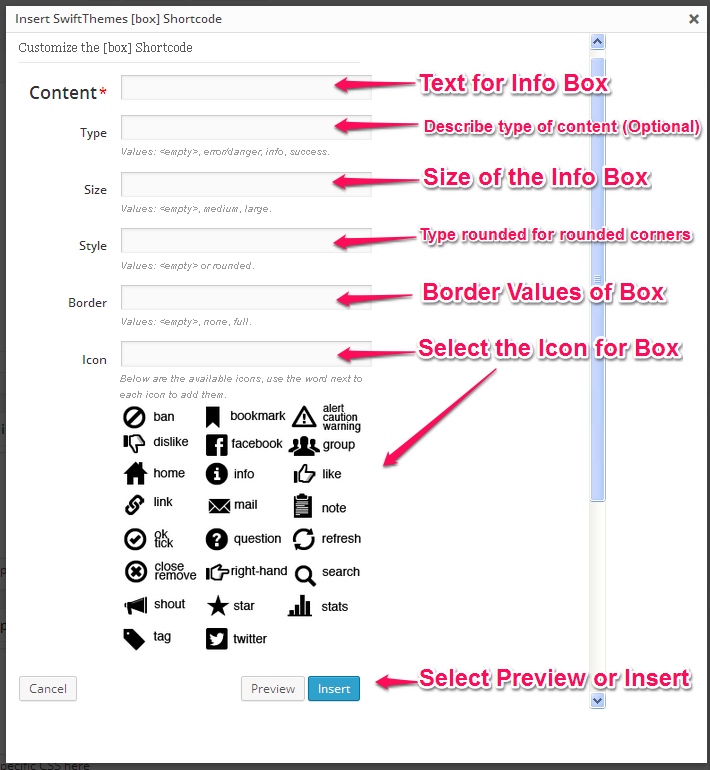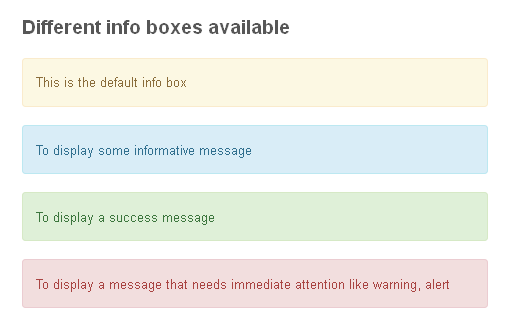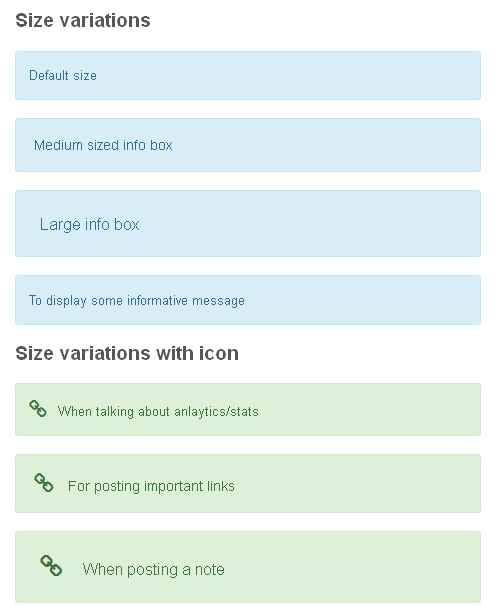Difference between revisions of "Shortcodes"
From WikiName
| Line 13: | Line 13: | ||
==== Icon Link ==== | ==== Icon Link ==== | ||
| − | '''Example''' '''How it Appears''' | + | '''Example''' |
| − | [[File:Shortcode Link.png| | + | [[File:Shortcode Link.png|center]] |
| + | '''How it Appears''' | ||
| + | [[File:Shortcode Link 2.png|center]] | ||
| + | |||
| + | ==== Info Box ==== | ||
| + | '''Different info boxes available''' | ||
| + | [[File:Shortcode info box.png|center]] | ||
| + | |||
| + | [[File:Different Info Box Available.png|left]] | ||
| + | [[File:Size Variation.png|left]] | ||
| + | [[File:Color Variation.png|left]] | ||
| + | [[File:Various Icons Shortcodes.png|left]] | ||
| + | [[File:Various Icons Shortcodes 2.png|left]] | ||
Revision as of 22:40, 3 December 2014
Swift comes bundled with various shortcodes. These shortcodes add visual appeal to your pages and content. Shortcode buttons are very stylishly designed to help you increase your conversion rates.You don’t have to remember these shortcodes, they can be easily added to your posts and pages by clicking the shortcode button on the editor.
Different Shortcodes
Buttons
Buttons Example
How it Appears
- Various icons available under Buttons Shortcode
Icon Link
Example
How it Appears
Info Box
Different info boxes available