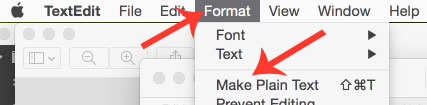Difference between revisions of "Import / Export"
(Created page with "**This section applies only to the premium version of Swift** Under '''Swift options''', you have a page called '''Import/Export''' [File:Swift-Import-Export-Options.jpg] ==E...") |
|||
| Line 1: | Line 1: | ||
| − | + | <span style="color:red;font-size:1.5em;font-width:bold">This section applies only to the premium version of Swift</span> | |
Under '''Swift options''', you have a page called '''Import/Export''' | Under '''Swift options''', you have a page called '''Import/Export''' | ||
| − | [File:Swift-Import-Export-Options.jpg] | + | [[File:Swift-Import-Export-Options.jpg]] |
==Exporting== | ==Exporting== | ||
| Line 11: | Line 11: | ||
with a very long cryptic text string. | with a very long cryptic text string. | ||
| − | + | ====On Windows==== | |
| + | Open Notepad by clicking the Start button Picture of the Start button. In the search box, type Notepad, and then, in the list of results, click Notepad. | ||
| + | Now copy the entire text string in '''Swift Options''' and paste it in the notepad and hit ctr+shift+s and save it as swift-options.txt | ||
| + | |||
| + | Repeat this steps for the other three boxes and save them as swift-design-options.txt, color-options.txt and font-options.txt respectively. | ||
| + | ====On Mac==== | ||
| + | * Open textedit by hitting command+space to bring up the spotlight and type textedit and hit enter. | ||
| + | * If its in rich text mode, convert to plain text mode by going to '''format and selecting plain text''' | ||
| + | [[File:Plain-Text-in-TextEditor.jpg]] | ||
| + | * Now copy the entire text string in '''Swift Options''' and paste it in the notepad and hit ctr+shift+s and save it as swift-options.txt | ||
| + | |||
| + | Repeat this steps for the other three boxes and save them as swift-design-options.txt, color-options.txt and font-options.txt respectively. | ||
Revision as of 11:19, 24 April 2015
This section applies only to the premium version of Swift
Under Swift options, you have a page called Import/Export
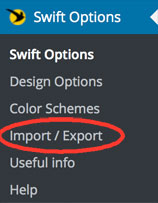
Exporting
On the import export page, you have four huge text boxes namely
- Swift Options
- Design Options
- Color Options
- Font options
with a very long cryptic text string.
On Windows
Open Notepad by clicking the Start button Picture of the Start button. In the search box, type Notepad, and then, in the list of results, click Notepad. Now copy the entire text string in Swift Options and paste it in the notepad and hit ctr+shift+s and save it as swift-options.txt
Repeat this steps for the other three boxes and save them as swift-design-options.txt, color-options.txt and font-options.txt respectively.
On Mac
- Open textedit by hitting command+space to bring up the spotlight and type textedit and hit enter.
- If its in rich text mode, convert to plain text mode by going to format and selecting plain text
- Now copy the entire text string in Swift Options and paste it in the notepad and hit ctr+shift+s and save it as swift-options.txt
Repeat this steps for the other three boxes and save them as swift-design-options.txt, color-options.txt and font-options.txt respectively.