Last week we refreshed the look of this site. We choose a different shade of yellow, which is bright and vibrant. We picked it from the dribble shot here. We liked the colours so much that, we went a head and crated a colour scheme for Swift using them as base colours. This new colour scheme is energetic, young and vibrant. This should be ideal for female bloggers, especially for the young.
This colour scheme is named GWT after the blog GirlWhoThinks.
We added two new typography presets to compliment this new colour scheme, namely Feminine, and Bee. Apart from these two, we added two more presets namely Human and News paper.
[button link=”http://girlwhothinks.com” size=”large” style=”link” color=”success”]Live Demo[/button] [button link=”https://members.swiftthemes.com/member/index” size=”large” style=”download” color=”danger”]Download[/button]
Improvements to color schemes page
Earlier you were only able to download the colour scheme. In this version you have the option to save the colour scheme directly to your theme folder.
Flexible color picker
Sometimes you do not want to override the colours of some elements, the colour picker configuration we had earlier did not allow that. If you are using custom colours, you were forced to set all colours for a particular section even if you wanted to change just the colour of a single element. To remove that restriction, we added none option (2 in screenshot below )to the colour picker.
Say you want to change only the title colour of sidebar widgets, then you can set only its colour and change the others to none. Then the defaults will be used for the others.
If you wanted to have the same background for two elements, earlier you had to set them separately. This is ok for colours, but with images their alignments can get tricky. With the new transparent option ( 1 in screenshot below ) added to the colour picker, you can set the colour of element transparent, and it will take the background of its parent.
This option will be very handy when you set a background image for body, and want that to appear for header to. You can simply set header background to transparent.
Other changes …
- Refined and optimised javascript code.
- Changed the Swift options page look.
- Add buttons post nav.
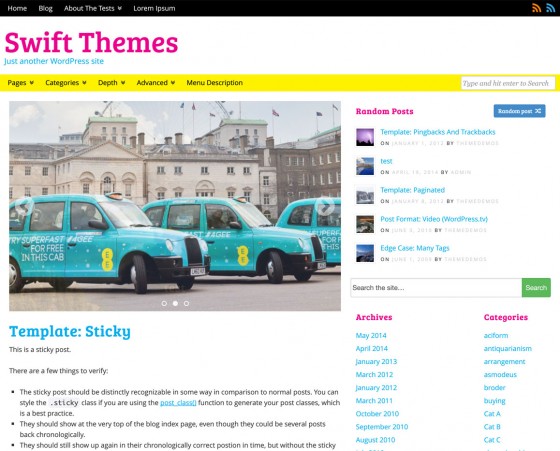
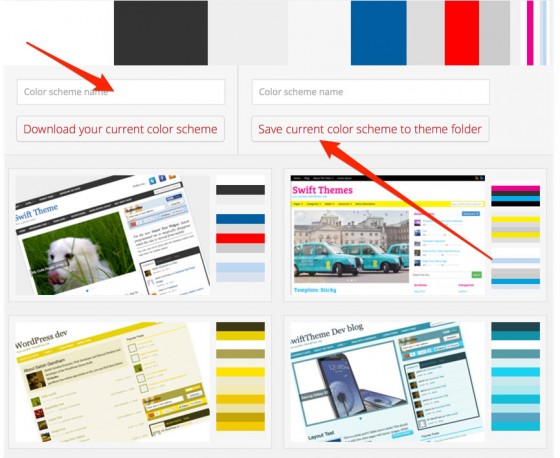
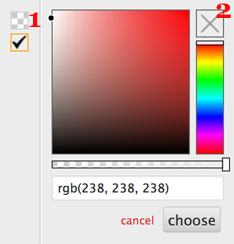
Interesting improvements, i will definitely give it a shot.